The Map Screen
This screen is the centrepiece of the site and is where you view and customise your map. There are a number of tabs on the left hand site which bring up various customisation tools. Once you are happy with your map you can click 'Save' or 'Save As' to store it in your maps folder. You can also click 'Export' to obtain a high resolution image of your map.
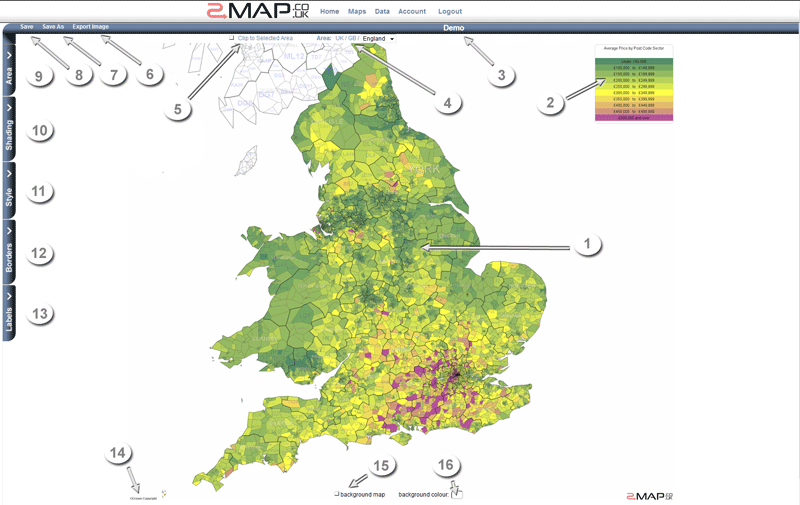
- Thematic map
- Legend - shows the value or range of each segment. Each segment is shaded a unique colour.
- Map title - you can click on the map title to rename the map.
- Area Path tool - shows the selected visible area.
- Clipping - A check box to set whether to only show/shade areas within the selected area.
- Export - Exports and downloads a high resolution image
- Save as a new Map
- Save this Map
- Area Selection Tree - to select multiple areas
- Shading Options - to specify how the map is shaded.
- Preset Styles - choose a preconfigured style for your map.
- Border Options - specify if and how borders are drawn for each individual layer.
- Label Options - specify if and how labels are drawn for each individual layer.
- Copyright notices - please retain these on all exported images
- Background Map - a check box used to specify whether to draw a map of roads and other features.
- Background Colour - click on the swatch to select the colour that will be used for the background instead of a map.